IslamiCity's New Quran Search App is beyond just being a search tool. Think of it as a research and development tool with plenty of features.
For example, you may use it as a reciter or memorizer.
With it, you can explore the verses in multiple English translations, one after another for comparing them easily.
You may read and reflect on multiple Tafseers, get into self-studies by bookmarking and tagging your favorite verses, taking personal notes, and saving them.
You may also dive deep and study the word roots, even search the Quran through the word roots.
Additionally, you can list the related verses one after another effortlessly thanks to the available 500 plus topics, offering a fantastic dimension into the Quran.
But to use all of these colorful features, you definitely need a guide! And that's what this guide is for…
1. Search By Verse Ref or Surah Names or Juz (sections)
3. Search within a Specific Translation
4. Search By Arabic Phrase ( Phonetic Search )
5. Search By English Phrases or Sentences
6. Search By your Arabic Voice
8. Using it for Study, Research and Development
We called our search engine SmartSearch because from the ground up, it was designed to understand a variety of queries and formats.
These formats range from simple surah references or basic words to complex natural sentences, including phonetics.
For example, to locate some verses by surah numbers or references, just enter something like "1:4". Want to list an array of verses? Then do so as in "1:4 2:5 112:2". Or simply specify a range as in "1:4-7".
To locate the surahs by their names, enter something like "Surah Baqara". (And while doing so, do not worry about the spellings) you may also search surah by their English name such as Chapter Women . (which is the same as Surah Nisa)
To locate a group of verses related to a quranic topic, simply search something like "Topic Mary" or "Topic Astronomy" and then explore the links titled "Related Topics", "Related Articles"
To locate Arabic Verses by phonetics, try spelling them phonetically. (That is typing Arabic with English Letter such as "innaa ateyna kel kevser" or "wattiini wazzeytun"). No need to worry about the spacing and word boundaries or the spelling!.
To locate Quranic verses by English words & phrases, just enter what you remember from the Quran... no need to be exact.
For example, you may enter something like "Allah has created everything from water" or "do not say uff to your parents".
To locate verses with straight Arabic, just enter the Arabic as is.
And, if you happen to be on a mobile device, you can just turn on the Arabic Dictation, and speak Arabic like this (وَبِٱلْوَٰلِدَيْنِ إِحْسَـٰنًا)
To see the available topics and browse the Quran by topic,
just click on the "topics" link and enjoy hundreds of topics and their cross referenced coverage.
When linking to the quran search tool for particular quranic references, you may also use the following easy url formats. islamicity.org/quran/2/255.
Let’s now zoom into each and every search type to see what is possible and how you can get the best of this engine.
1. Search By Verse Ref or Surah Names or Juz (sections) top
The simplest search one can perform by this tool is by numbers and references.
If you know the chapter or verse reference or the range of verses, it is possible to find them in one of the following formats.
1 → This will render the entire Fatiha, which is chapter 1.
1:7 → This will render the 7th verse of Fatiha.
1:3-7 → This will render the verses from Fatiha from verse number 3 to 7
1, 2:285-286 → This example demonstrates how you can mix and match references. For example, this will render the entire Fatiha, and then the last two verses ( 285 & 286 ) of surah Baqara.
What if we are not sure about the surah number. As in many times, we are usually given the surah names and some verse numbers as in the examples of "Surah Anbiya 5-10" or simply "Surah Baqara verse 288". The good news is that those natural queries would work too.
So, with this ability in mind, all of the following types would all work:
What about querying by juz number?
To search by a juz, just use the word "juz" somewhere in your search as in any of the following:
2. Search By a Topic or Word top
IslamiCity Quran KnowledgeBase includes 500+ main topics, many of which expand into even sub categories.
To get a complete list, please click on the "Topics'' on the main bar or visit this link .
You will be presented with a massive list. In this list, topics with the + sign will expand into sub categories. Some of the main topics are very rich in terms of sub levels. Try the topic "Allah" for example; under which there are 131 subtopics.
Please note that you do not have to use this list. You can try searching for a topic directly by typing something like "Zekeriya" or "Astronomy". ( Whenever the tool senses that your keyword looks like a topic, it will offer you the “Related Topics link!
If you wish to search multiple topics, please guide the engine with the prefix "topic:" and separate your topics by a comma as follows:
"Topics: Astronomy, Biology, Water"
To view the list of all of the topics covered, you may also enter/type "topics" and hit go.
Let's now cover the "word search".
By default, SmartSearch is always engaged, meaning your input will go through an intelligent process. But at times, you may wish to tell the engine that you want what you entered to be searched as is and not be subjected to interpretation.
For that, please start your search with the prefix "word:" just like in the following examples:
With the prefix "word:", SmartSearch will search the exact phrase as entered against the 19 translations used in our database, which is why sometimes, the translations on display ( per your settings ) may not contain the word you are searching for.
If you wish to force your words to be searched into a specific translation, you may do so as follows:
3. Search within a Specific Translation top
If you wish to force your words to be searched into a specific translation, you may do so as follows:
For this type of search, you may choose any of the available English translations listed below, just like the above links.yusufali: pickthall: sahih: itani: haleem: bakhtiar: khan: maududi: literal:
4. Search By Arabic Phrase ( Phonetic Search ) top
This type of search is called Phonetic Search and it is a life-saver when you need to locate an Arabic phrase or verse in the Quran and all you have is an English keyboard.
With this capability, you simple use the English ABC letters! and try spelling Arabic phrases!
Here are some examples to get the idea:
inna lillahi ve inna ileyhi rajiun
The magic here is that you do not have to worry about how you spell.
To get the best out of our Phonetic Search, please try to limit your queries to 2 or 3 words ( as in "sittati eyyam" or "raculun yes’a"). In other words, make your entry neither too short nor too long. Keep it around 10 to 15 characters, which is 95% of the time is enough to locate the verse(s).
5. Search By English Phrases or Sentences top
This is another intuitive search at your service.
As in ‘phonetic search’ just covered above, here too, there is no need to worry about being exact ( about the word or word sequences you choose). Just try your best in typing a portion of the English phrase or block of words as much as you can remember.
Here are some examples to get you the idea:
do not say uff to your parents
who gives better colors than Allah?
Allah told Prophet Musa to throw his stick on the floor
This is a new type of search that most users won't even expect to work — but, it is one of the strengths of this engine.
6. Search By your Arabic Voice top
بِسْمِ اللّهِ الرَّحْمـَنِ الرَّحِيمِ (In order to perform this search, you would need a mobile phone with the Arabic dictation mode turned on.)
To submit your Arabic phrase, hit the microphone icon on the keyboard on your mobile phone, and simply speak: Again, just like in phonetic search, 2 or 3 words will just do the job.
7. Search By Root top
Root search is a very powerful search type and it should not be missed, among the other search capabilities.
Root search can be used in 4 different ways!
Launch it by clicking on the link called “ Root Search ” and then use any of the following 4 search styles:
In all cases, type slowly so that our search engine can query our database and make suggestions along the way!
You may also trigger the root search by simply putting your cursor on the word ( or long-pressing on words if you are on a mobile device) on the Arabic words in the main Quran search interface by simply clicking on the yellow roots displayed on the tooltips.
Here is some more insight about the powerful world of Root Search!
To find roots in English , just enter an English word, but one char at a time. Try "paradise", and you will see a suggestion like this:
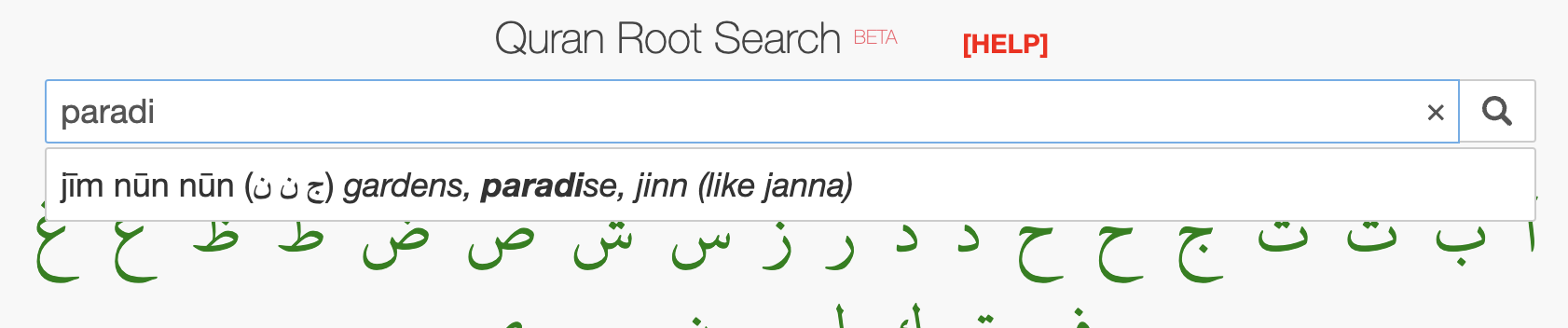
To find a root by its three-letter combo , just enter the closest corresponding 3 English letters that you think fits best. For example, for the root "dad ra ba", just enter "drb". Here is a screen shot demonstrating this in action:
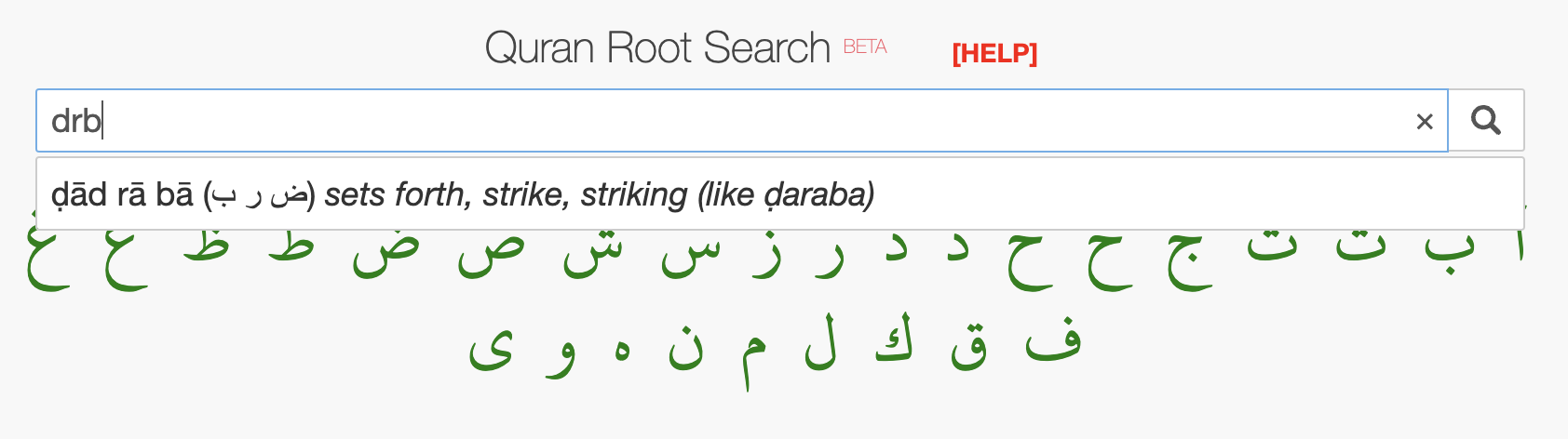
To find roots through a verse reference , simply enter the verse reference in a format like this: "114:3". Our engine will respond with the corresponding verse, where each and every word (and their corresponding roots ) are just one click away.
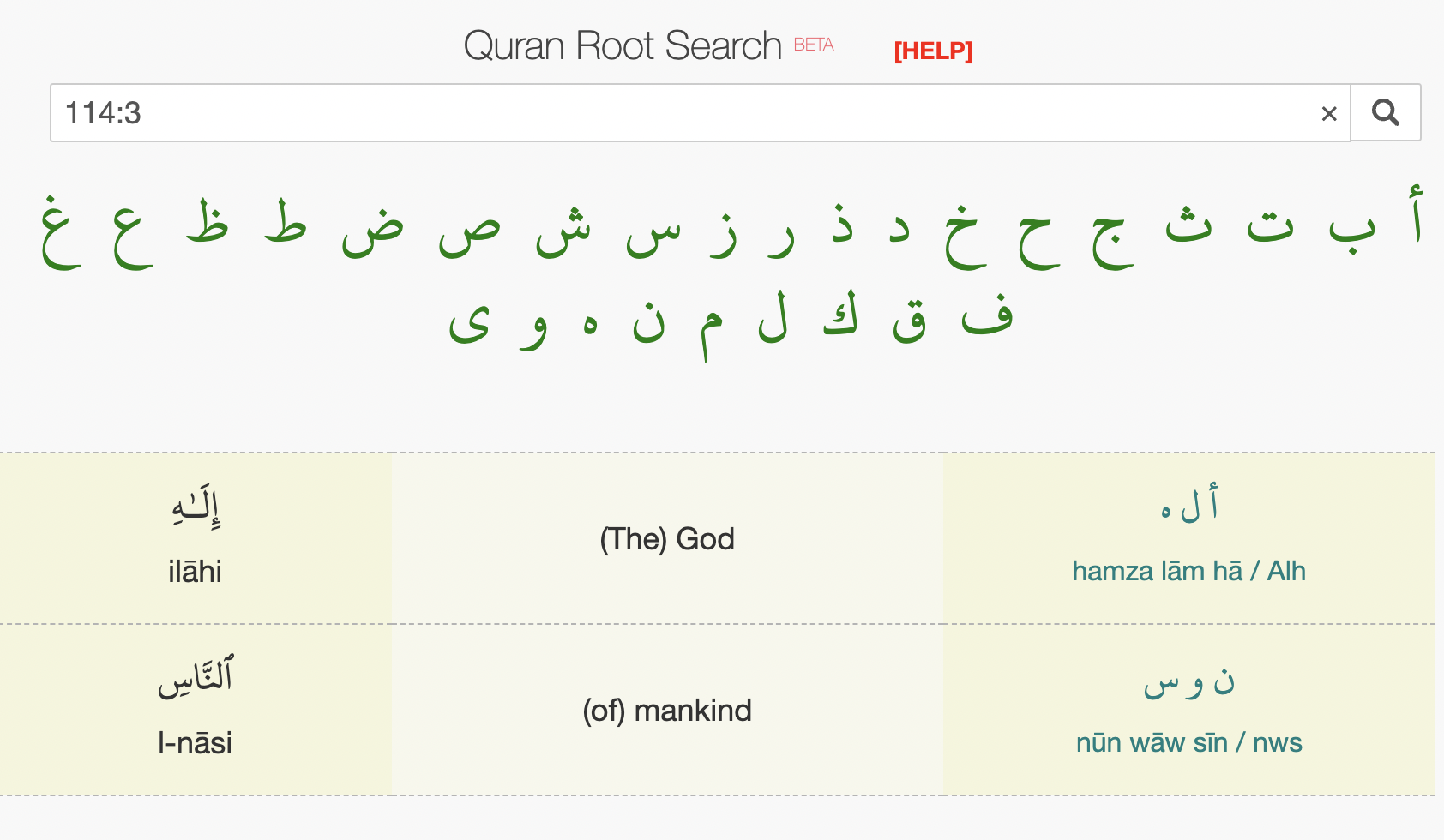
To find the roots by entering phonetized Arabic , just make your best guess.
For example, To search an Arabic word, (such as hakiim or subhana ), just start typing that word, without worrying about the spelling much. Here is a the view with the “hakiim” example:
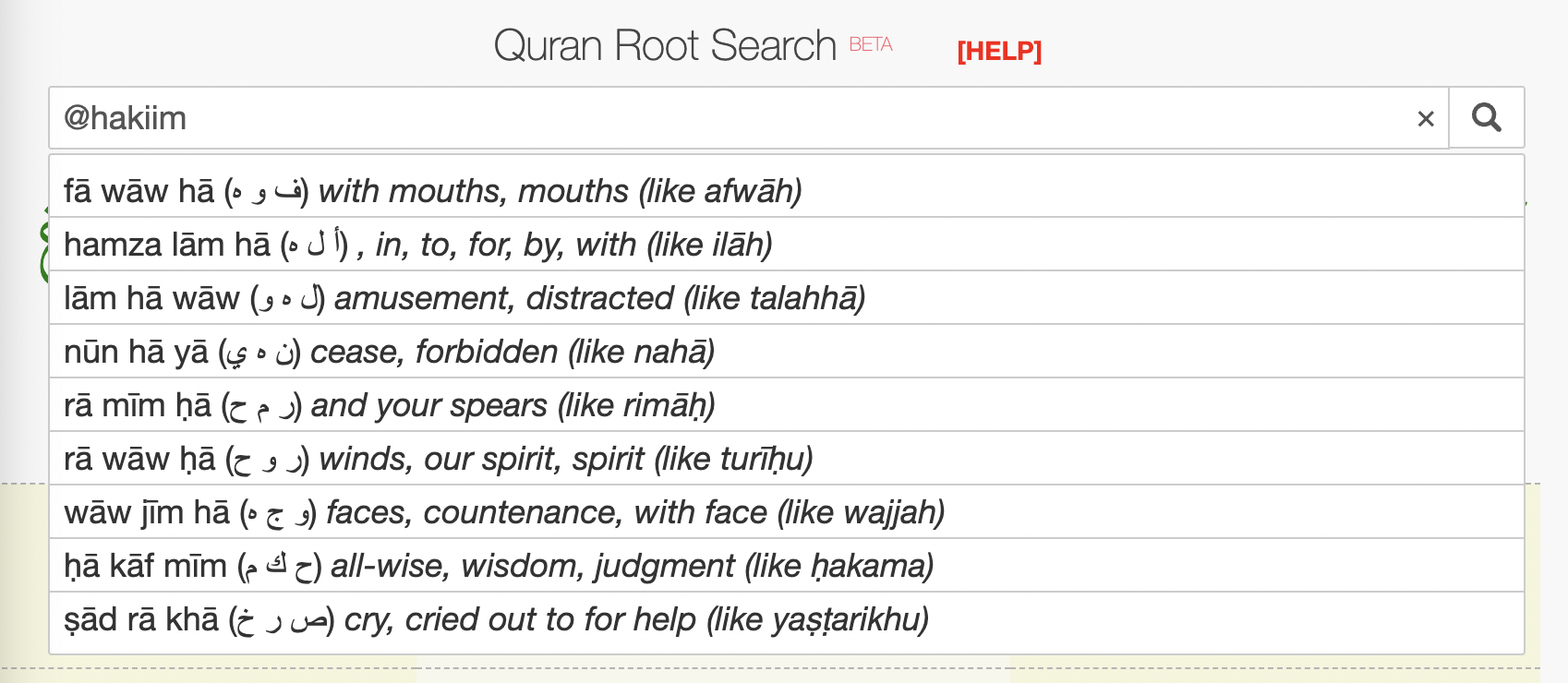
And finally, to trigger root search effortlessly, just use the main Quran search interface and simply long-press or mouse over the Arabic words. A tooltip will appear and the corresponding root will be highlighted in yellow for you to click on.
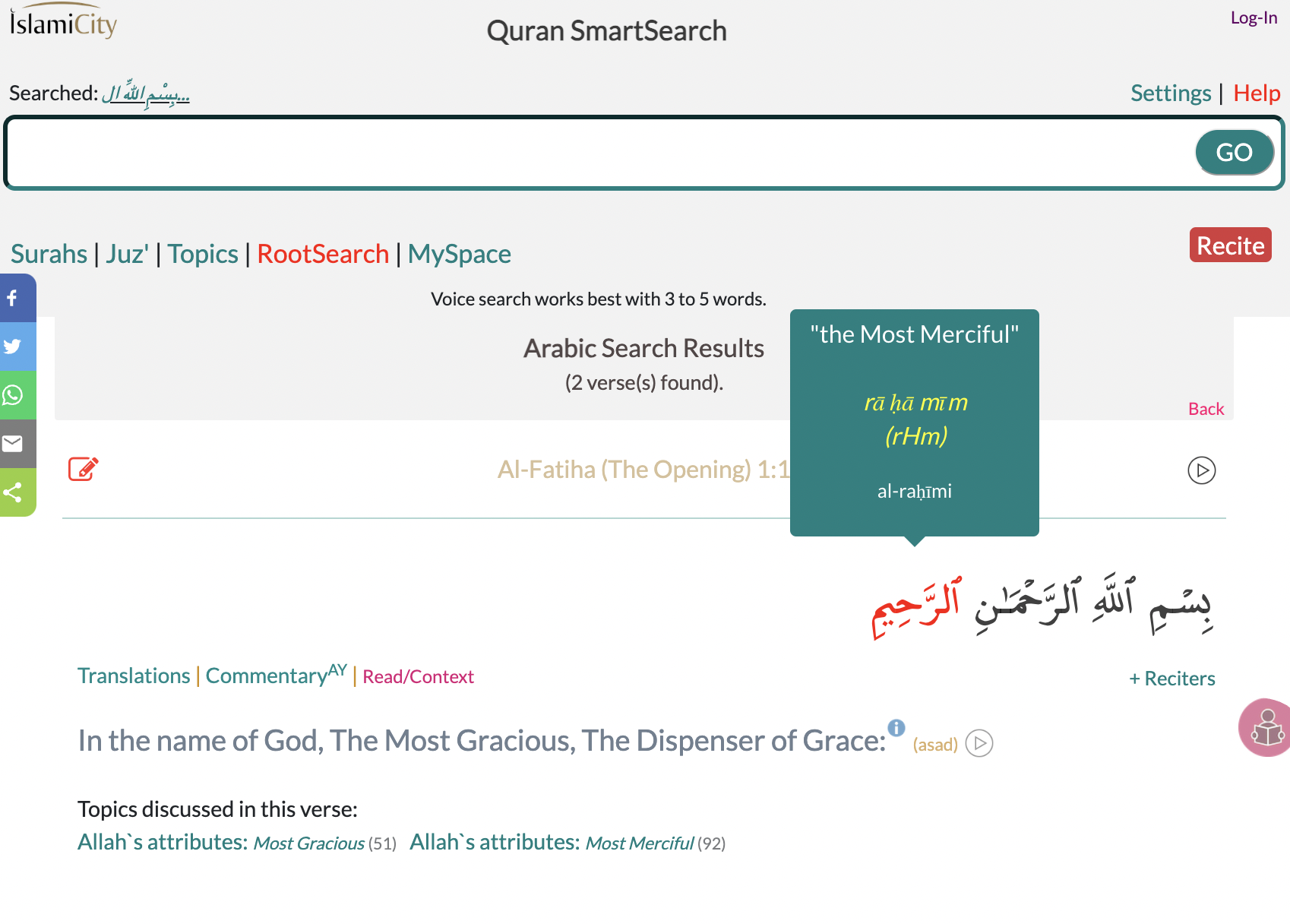
8. Using it for Study, Research and Development top
Searching and finding is one thing… But what you do with the findings is another!
After finding a verse or a group of verses in response to your search, you can perform a variety of functions.
These functions include translation-comparisons, reading commentaries (tafseer) , listening to the the beautiful recitations of those verses,, starting a memorization session, bookmarking verses, tagging them, and even saving your notes & comments to access them for future study.
Since these features require a username and a user account, you will have to get one by subscribing to Islamicity (which is free service).
IslamiCity Subscription offers many other advantages. Please take a moment and be familiar with the advantages that come with an Islamicity Subscription by visiting this link .
Now, let’s get back to focusing on how you can perform your research and development within IslamiCity QuranSearch in detail.
9. Comparing Translations top
You have 2 ways of enjoying translation comparisons. The always-on approach via your preferences and the on-demand approach via clicking on “translations” link (which appear for each and every verse on display). We have 11 translations on display in this style of reading.
10. Reading Commentaries top
As you browse the search results, you will notice that some of the verses come with a clickable link titled "Commentary".
We have 3 commentators' work on display, Yusuf Ali, Muhammad Asad, and Mustafa Khattab, (identified with the following letters as, "Y" for Yusuf Ali, "A" for Asad, and "K" for Khattab.
When you see the letter Y, that means, Yusuf Ali has a commentary on this verse.
And similarly, when you see letters AYK, then all 3 commentaries are available for that verse.
11. Listening Recitations & Memorizing Verses top
To recite a verse, you have two choices:
Since the recitation repeats in a loop, memorization of the chosen verse could not get any easier.
Optionally, you may also click on the RECITE link. This action repeats all of the verses on display in a loop. And this is how you can start memorizing the multiple verses in a quick and easy way.
12. Memorization top
If you wish to dedicate yourself to memorizing many verses or sections from the Quran, then it would make more sense to be able to save your memorizations to access them later.
To set this up, simply visit your preferences screen, and choose your favorite reciter and the number of repetitions for the memorization mode. Then use the “ my space link ” to access your memorizations.
In order to create a memorization section, first, click on the red recite button on any of the search results screens, and set the number of repetitions for that recitation session.
Once the recitation starts, you will notice that there is a green SAVE button. Click on SAVE and give the current section a name to create a memorization block to access later thru "my space".
13. Tagging & Taking Notes top
Tagging allows you to classify and group the verses of your choice. As you keep on creating tags, you will be building a personalized tag list for your future use.
Taking notes allows you to save your thoughts, questions about particular verses.
To create a tag or a note, just click on the pen icon located at the top left section of each verse on display. This will open a panel for you to add notes and assign tags to the verse in the subject.
(If any), the green tags you see on this panel mean that they are already assigned to the current verse by yourself earlier. Gray ones (if any) are those that are not assigned.
You can toggle between assigning and unassigning, by simply clicking on these tags.
When you start for the first time, you will not have any tags at all. To create tags, just click the ADD NEW TAG button.
We hope this extensive coverage was beneficial for you and it will make searching & studying the Quran much better for you.